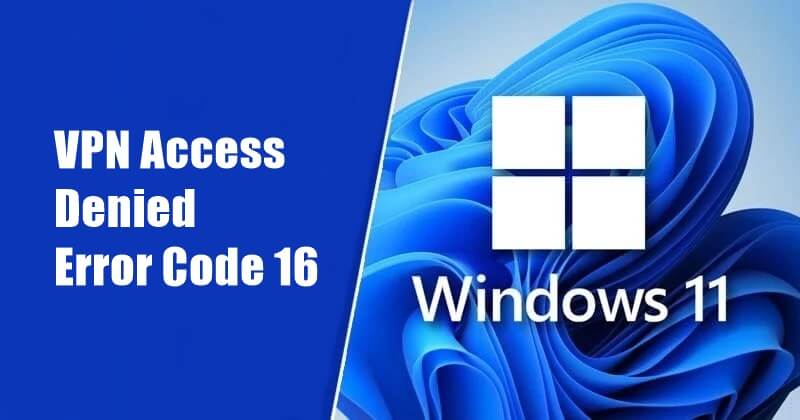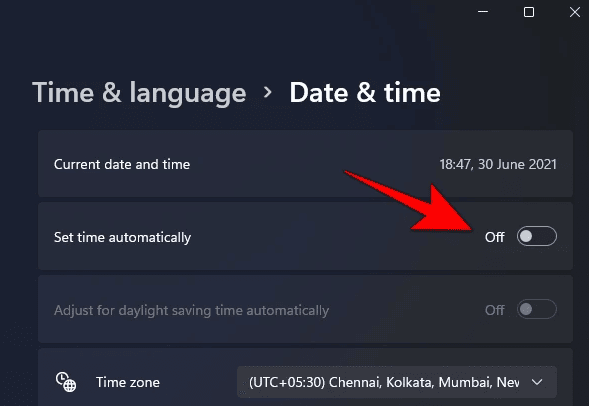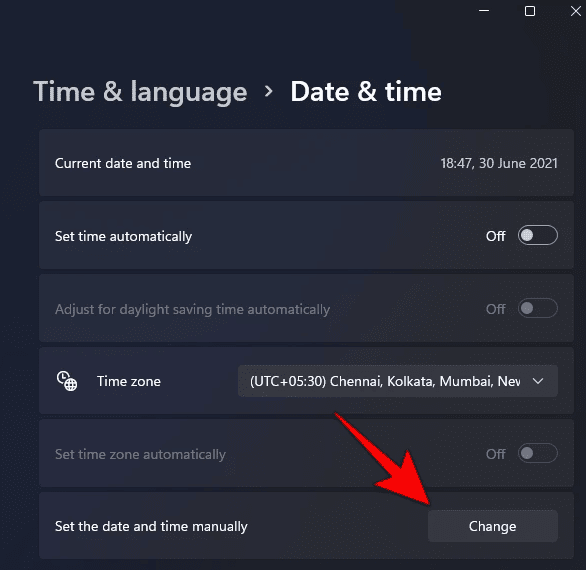Mostly, this error is faced by users when accessing a certain website. Facing this error may prevent you from accessing the website on your PC. If you encounter this error, it may be because the Incapsula is blocked by the ISP, conflicting antivirus, improper browser settings, etc. This error is quite common on Windows and if you encounter it while surfing the internet, there is nothing to worry about. This article discusses various steps to help fix Access denied error code 16 on Windows 11 PC. Also Read- How to Fix Xbox App Not Opening in Windows 11
Fix Access Denied Error Code 16 on Windows 11
Given below are some troubleshooting steps to help fix Access denied error code 16 faced on your browser-
Fix Access Denied Error Code 16 on Windows 111. Change Date And Time2. Update Windows3. Disable Antivirus4. Use VPN5. Use A Different Browser6. Use A Different Device7. Contact Your ISPBottom Line
1. Change Date And Time
You may face the issue due to your PC’s incorrect date and time. If that is the case, you should change your date and time to the correct one. Here’s how you can change the date and time on Windows 11-
2. Update Windows
Updating the Windows to the latest version can often fix the issue. To update Windows, follow the steps given below-
3. Disable Antivirus
Third-party antivirus may conflict with the browser and cause the issue. If you are using third-party antivirus on your PC, you should prefer disabling it and then check if it fixes the issue. Apart from the antivirus, third-party firewalls and internet security software may also interrupt the browser. Disable the third-party firewall if you use one and then check if you still encounter the error or not.
4. Use VPN
If the website is not opening up on your browser, you should try using the VPN. Many times, your ISP may restrict the website and you may not be able to access it. Accessing geo-restricted sites may also be the reason behind you facing this error. You can use a third-party VPN on your PC and then check if you still face the issue or not.
5. Use A Different Browser
If you still face the same error, it may be because of the browser you are using. The problem often lies within the configuration of the browser settings and you may face Access denied error code 16 on your PC. If that is the case, you should try using a different browser apart from your primary browser and see if you still face the issue.
6. Use A Different Device
If the above steps didn’t help fix the issue, you should try using a different device to access the website. Most probably, you will be able to access the website when accessing it from another PC. If you are unable to access the site on the same network, then connect to another network and check if you still encounter the issue or not.
7. Contact Your ISP
ISP may block certain websites from being accessed on their network because of which you may encounter Access denied error code 16 on Windows 11. If none of the above steps helped you, then it may be possible that your ISP blocks the website you are trying to access. If you can access the site through another network on your PC, then probably the site is blocked by your ISP. You will have to connect your Internet provider regarding the same and unblock the site.
Bottom Line
Access denied error code 16 is a common error that may prevent you from accessing sites on your browser. If you have been facing this issue, you should follow the steps in this article, as it will help you fix it.