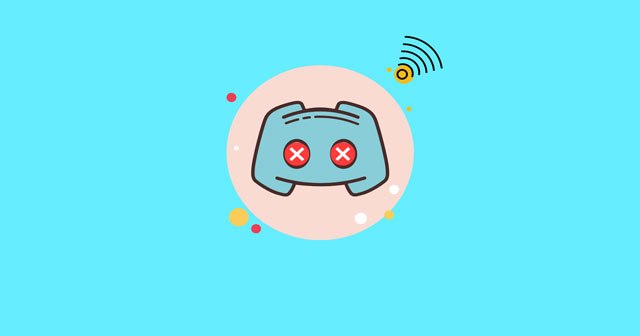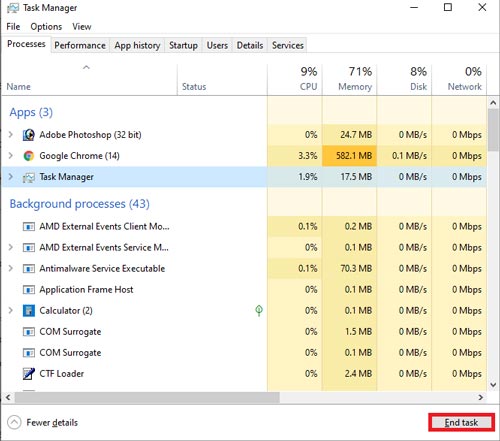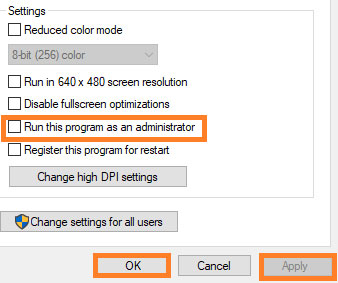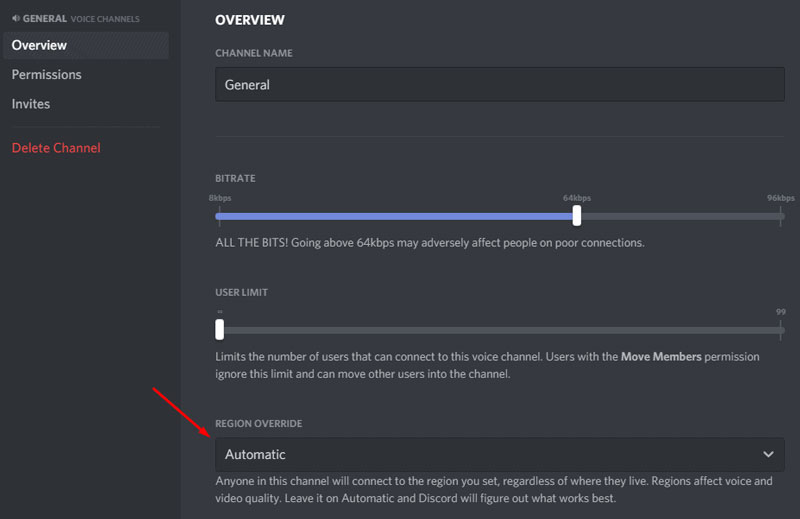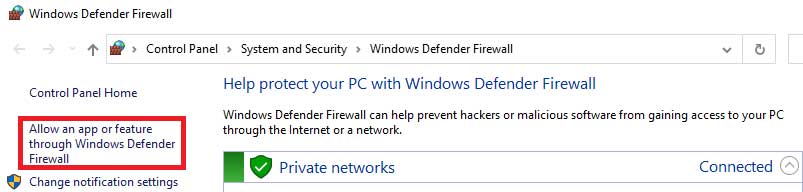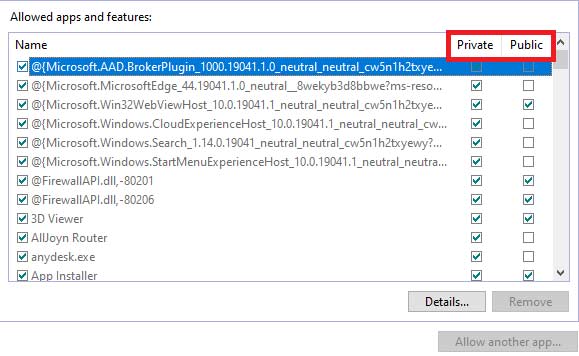Now, talking about the new error that users are currently going through. Then, right now, Discord users are bothered due to no route RTC connecting error. Well, it is a widespread error that occurs when your Discord application fails to establish a connection to the server. There are various reasons behind this error, such as a DNS error or a poor connection. So, let’s find out how you’ll be able to get rid of the Discord no route RTC connecting error. Also Read: How to Fix Discord Won’t Open Issue in Windows 10
List of Best Ways To Fix Discord No Route RTC Connecting Error
Before we start, make sure to reboot your device once. This will fix if the issue occurs due to some random bugs and glitches. So, reboot and check if Discord is still stuck on the no route RTC connecting error. If so, then follow the methods we describe below:
List of Best Ways To Fix Discord No Route RTC Connecting Error#1. Reboot or Power Cycle Your Router#2. Kill The Background Processes#3. Check If You Have The Latest Version of Discord#4. Run The Discord With Admin Rights#5. Change Voice Region#6. Allow Discord To Firewall#7. Disable Your VPN
#1. Reboot or Power Cycle Your Router
As you may already have noticed that this is an error that occurs due to a network issue; therefore, we recommend you first check your Wi-Fi connection speed. However, if you find that it is not giving you proper speed, then try power cycling your router as this will clear temporary glitches and bugs (if any).
#2. Kill The Background Processes
Sometimes, the application running in the background may conflict with your Discord app and prevent it from using your system’s resources. So, in that case, closing the background processes will be the best choice for you. Well, if you don’t know how to do this, follow the steps mentioned below:
#3. Check If You Have The Latest Version of Discord
Did you have the latest version of Discord installed on your PC? If not, then open Google or your Microsoft Store and check if there is any update available for the Discord app or not. However, if there is a new patch update available, we recommend you download and update it. Then, rerun the Discord app and check if the no route RTC connecting error gets fixed.
#4. Run The Discord With Admin Rights
To run the Discord as an administrator, you can follow the steps given below:
#5. Change Voice Region
Sometimes due to a voice channel or a particular user, this kind of Discord server issue occurs. So, in that case, changing the voice region may help you to fix the error mentioned above. Here are the steps that you need to accomplish:
#6. Allow Discord To Firewall
Many users reported that when they disable or allow their Discord app from the Windows firewall. Therefore, you can also give it a shot. So, let’s see how:
#7. Disable Your VPN
Suppose you are enabled a VPN while you are using the Discord app. Then, we recommend you disable it and then check if the issue gets resolved or not. This creates an issue because Discord is a very famous application and known for its security and privacy. So, when you use a VPN sometimes, it considers it suspicious activity and blocks your IP address. Therefore, it is better to disable the VPN. So, these were some fixes that you can try to eliminate the Discord no route RTC connecting error. We hope this comprehensive guide helped you. But, in case if you are still stuck on the same error, let us know in the comment section. We will try to help you further as soon as possible.