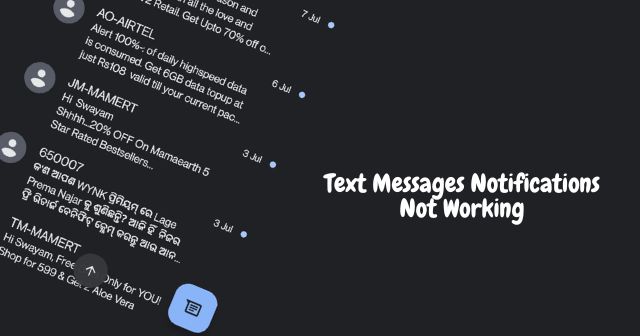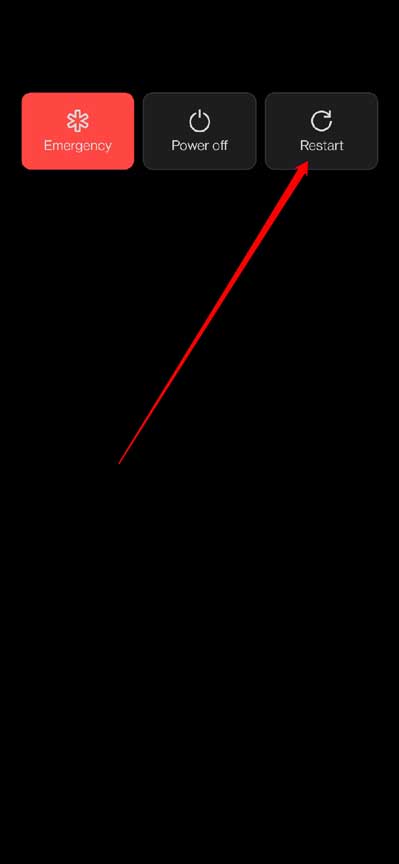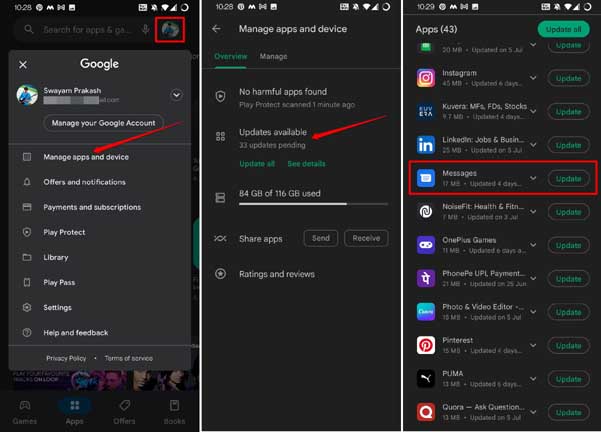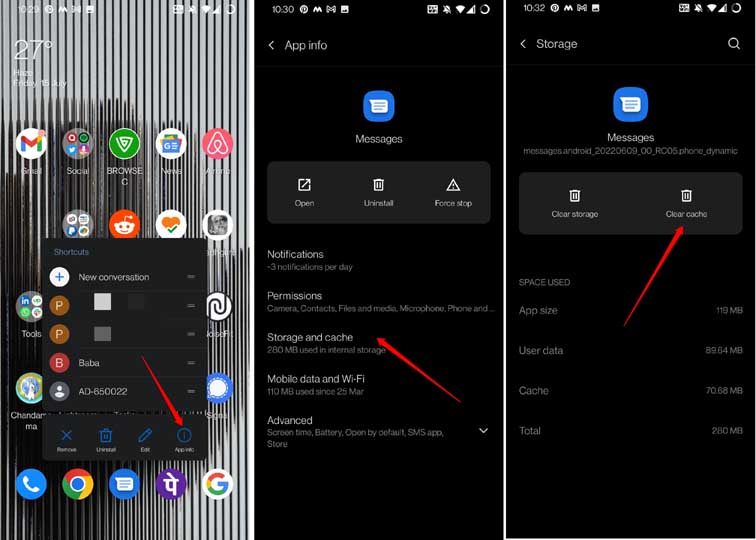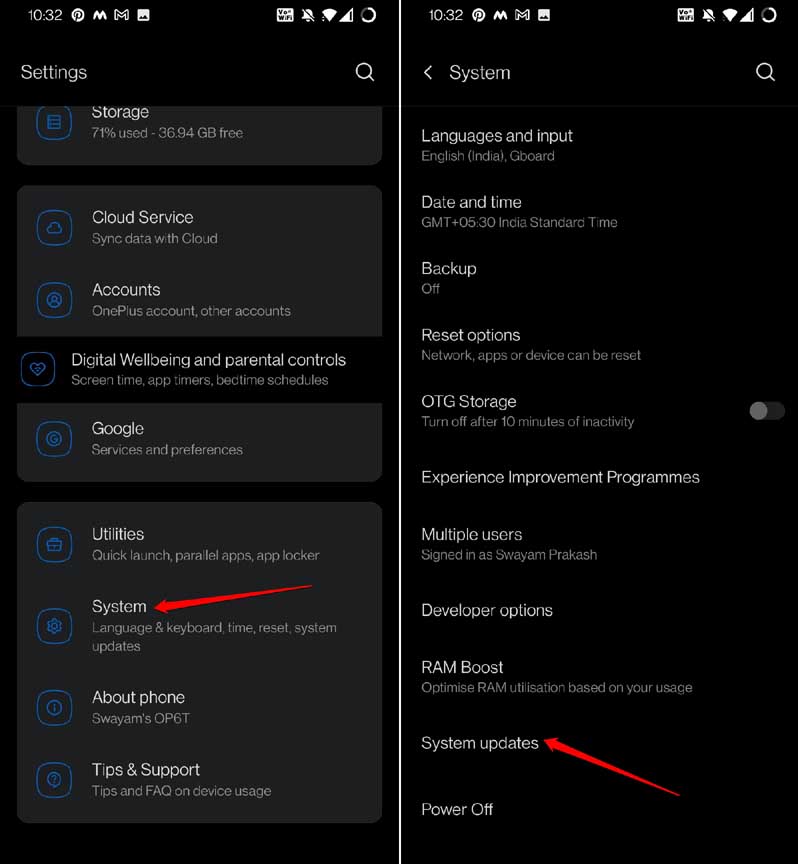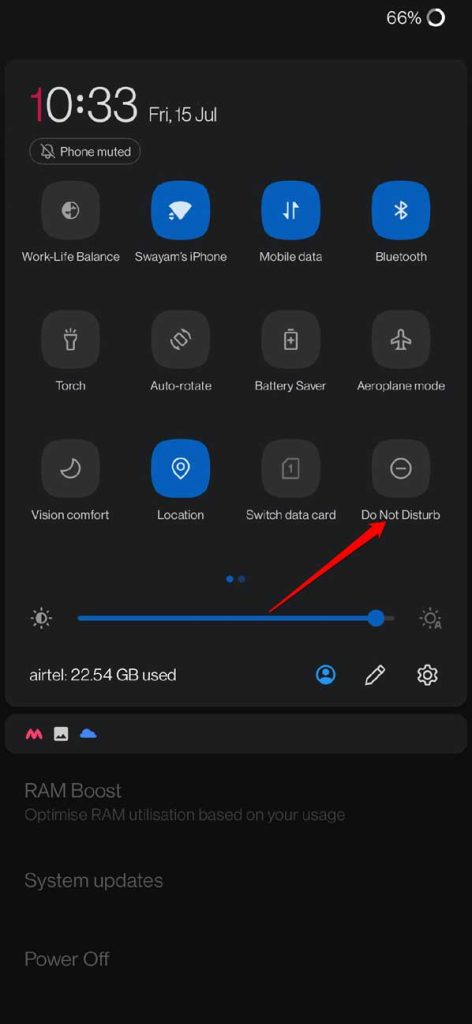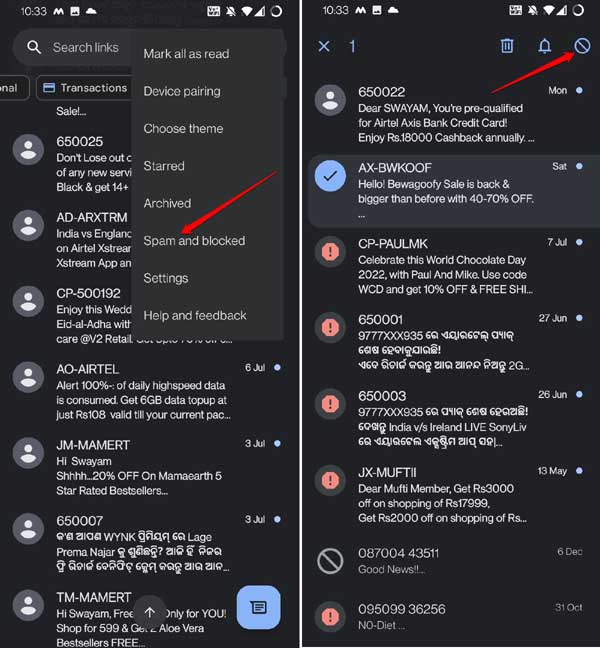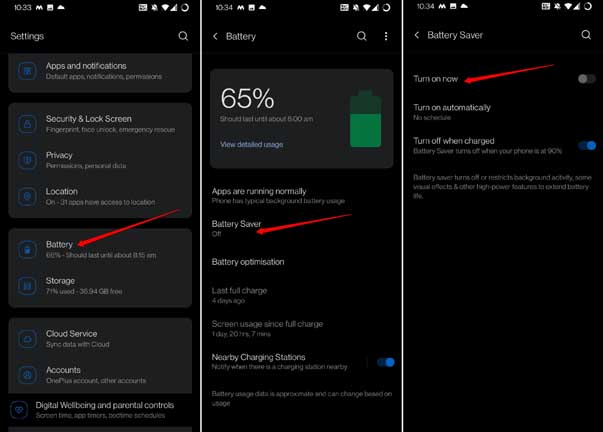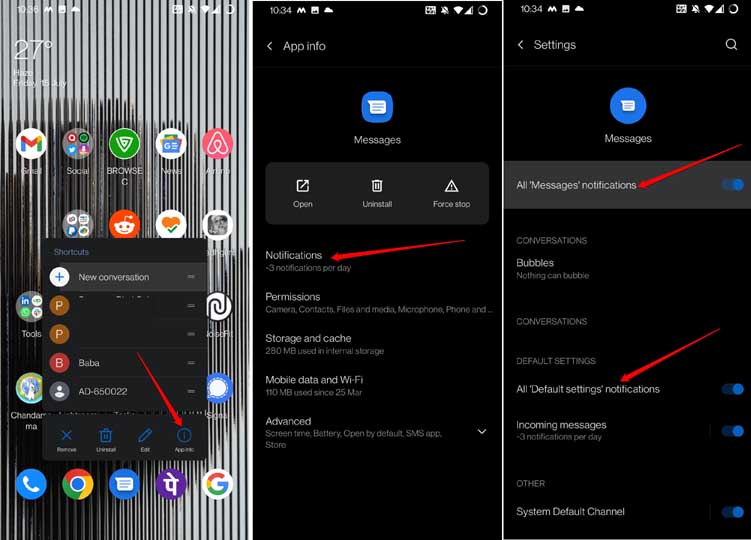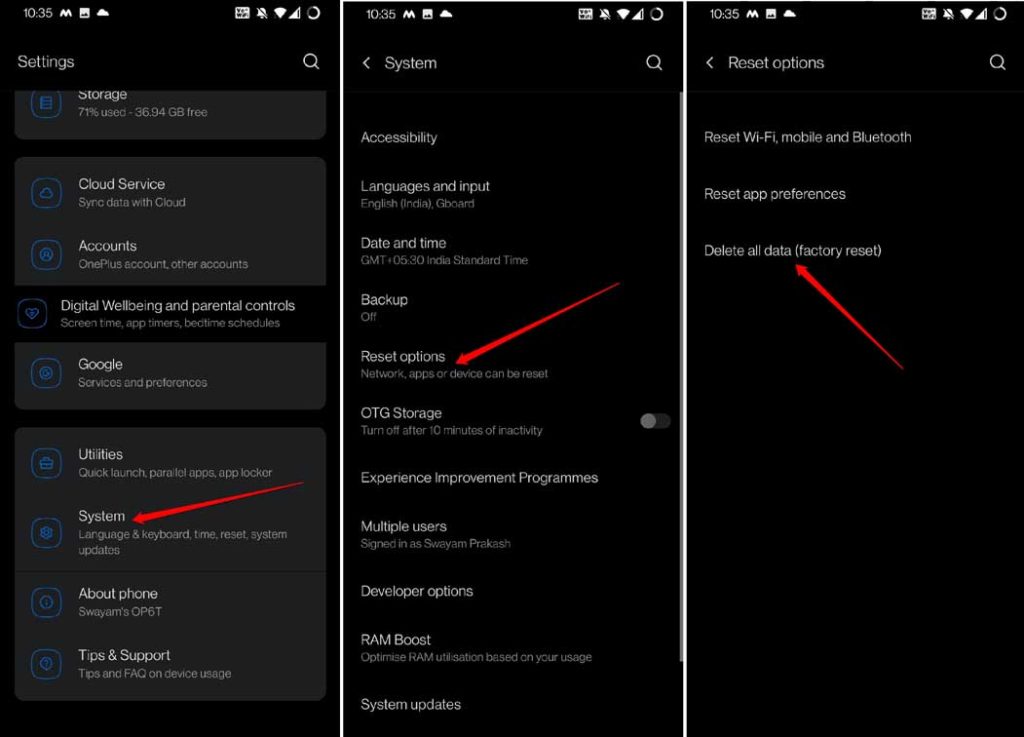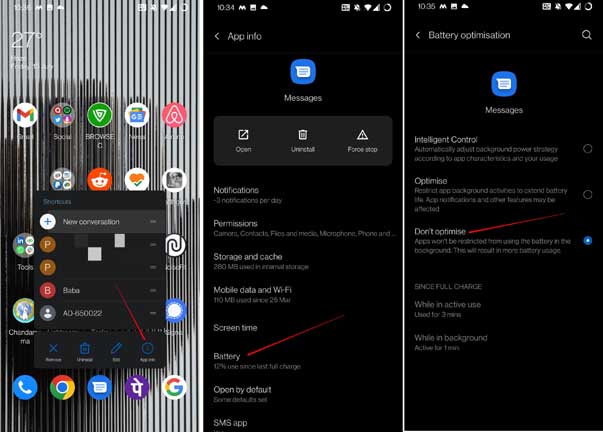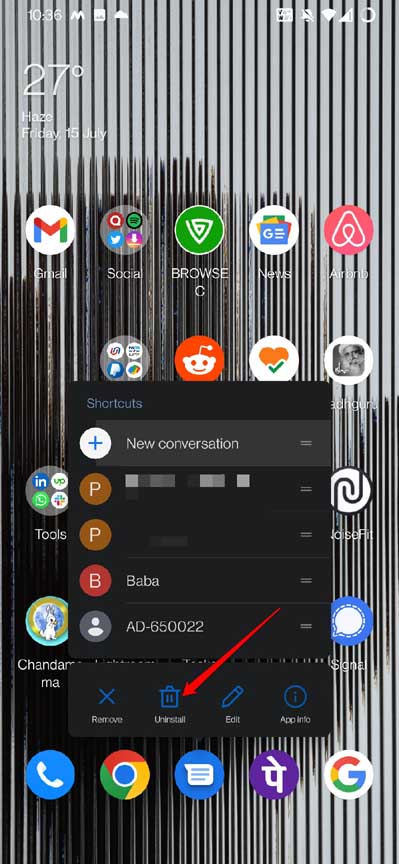Possible reasons for text message notifications not working on android can be multifold. The reason could be a faulty network, active Do Not Disturb or the cache of the Messages app loaded with junk data. It could be a bug in the Messages app. Also Read- How to Fix Android Connected To WiFi But No Internet
Fix Text Messages Notifications Not Working on Android
Here are the various fixes you can implement to fix the issue of text message notifications not working on Android.
Fix Text Messages Notifications Not Working on Android1. Check the Network Connectivity Status2. Restart the Android Device3. Update the Messages App4. Clear the Cache of the Messages app 5. Update the Android OS to the Latest Version6. Disable Do Not Disturb Mode on Android 7. Check if you Had Blocked a Contact8. Disable Power Saver Mode on the Android Device9. Enable Notifications for the Messages App10. Perform a Factory Reset of your Device11. Disable Battery Optimisation for the Messages App12. Reinstall the Messages app from the Play Store Wrapping Up
1. Check the Network Connectivity Status
First, ensure that there is sufficient network connectivity around you. If your tele-carrier is down for some reason, you won’t receive any notifications from any app, let alone the Messages app. You may also get in touch with the social media handles of your tele-carrier. Their support staff should help you out. Ask them the status of the network and whether it is under any repair.
2. Restart the Android Device
Often when you are facing a glitch on your Android device out of nowhere, give it a complete restart. This trick never fails in fixing some of the serious random bugs that show up on the device.
3. Update the Messages App
Also, look out for bugs that may be causing technical issues on the Messages app of the Android OS. To fix that, install any pending update you have for the Messages app. Launch the Messages app after updating and now you should begin to see the notifications.
4. Clear the Cache of the Messages app
You may refresh the cache of the Messages app, which may be filled with junk data. Doing that will remove all the temporary data from the cache and the app won’t act buggy.
5. Update the Android OS to the Latest Version
There may be some bug issues in the Android OS if you have installed the developer beta version of the system software. Due to this, you may be facing the text message notifications not working. To fix the possible bug issues, you must upgrade the system build to the latest one.
6. Disable Do Not Disturb Mode on Android
The easiest way to disable the DND on Android is to access its settings from the pull-down notification center.
7. Check if you Had Blocked a Contact
Have you blocked any of your phone’s contact by mistake? Then any messages from them won’t be notified unless you unblock them.
8. Disable Power Saver Mode on the Android Device
When the power saver mode is enabled, it limits a few of the functions of the device. This means if you are relying on mobile data to use some of the features of Android, that may get capped due to low battery, which is usually when the power saver mode is enabled.
9. Enable Notifications for the Messages App
You should ensure that you have enabled notifications for the Messages app.
10. Perform a Factory Reset of your Device
If nothing else works in fixing the issue of text message notifications not working on Android, then try to perform a full factory reset of your device. Once the device restarts, it should be back to its original state. Now, there will be no issues seeing the notifications for the Messages app.
11. Disable Battery Optimisation for the Messages App
When you disable the battery optimization for the Messages app, the app continues to use all the resources in the background without any restrictions.
12. Reinstall the Messages app from the Play Store
Lastly, you may uninstall the messages app and reinstall it from the Play Store. Doing so has often fixed the issue of notifications not working on Android devices. Rest assured that all the data in the app will be secure and appear once you reinstall the application. Now, check if you can receive the notifications on the Messages app or not.
Wrapping Up
So, that’s all about how to fix the issue of text message notifications not working on Android devices. All your OTPs or important updates regarding delivery service are often conveyed through the Messages app. Missing out on the notifications can set you back on many important matters. To avoid that, I suggest following this guide and using the troubleshooting tips to fix the issue quickly.