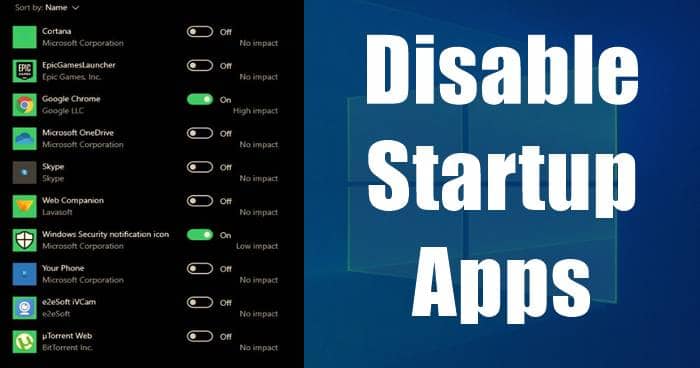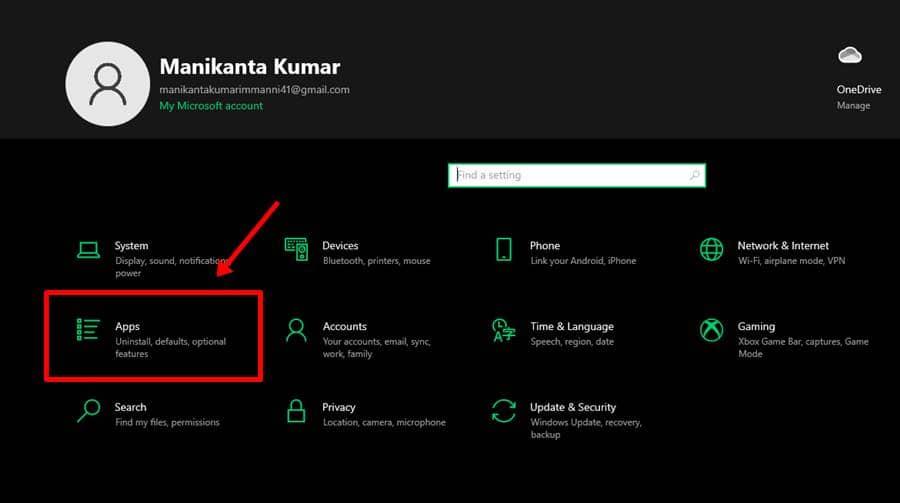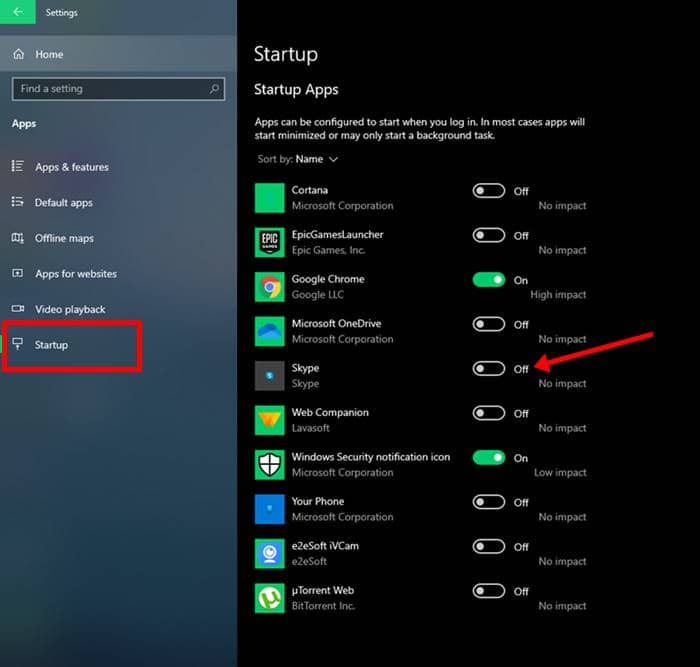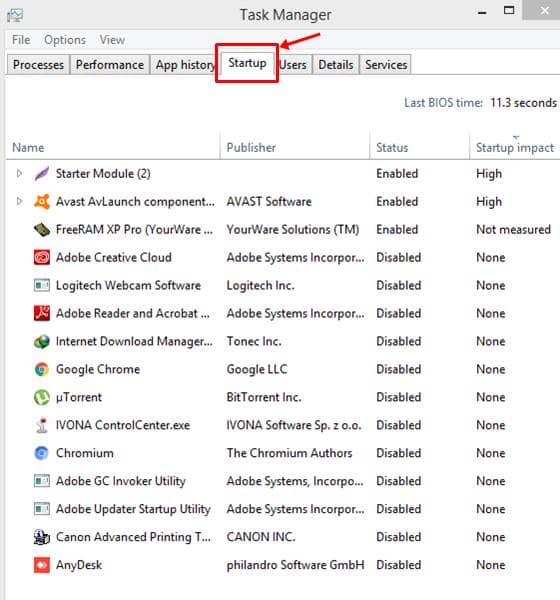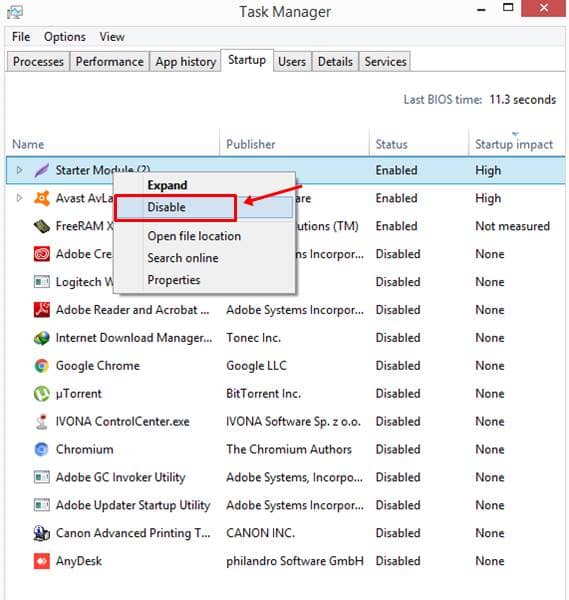Some users don’t want apps (or some apps) to run as startup apps for several reasons. These could be like they want their system to boot up fastly, or don’t use the apps that are being a startup. Thus, they can disable them as desired or set only a few to startup. Here’s how;
Best Methods to Disable Startup Apps in Windows 10
We all know that windows are releasing updates constantly so we cover both methods like one is work with the latest windows 10 and the second is working with all previous Windows Operating systems.
Best Methods to Disable Startup Apps in Windows 10Method 1- Using Setting AppMethod 1- Using Task Manager
Also Read- How To Enable Fast Startup in Windows 10
Method 1- Using Setting App
You may see apps that you don’t use often or never. And don’t wonder if you see most apps from Microsoft.
Method 1- Using Task Manager
This method is pretty easy and works on almost all previous windows operating systems such as Windows 8, 8.1, etc. The settings will take effect after restarting windows. You will see that your windows load faster than normal because of disabling startup apps. If you want to roll back these changes, just follow the same steps and select the Enable Option to revert changes.