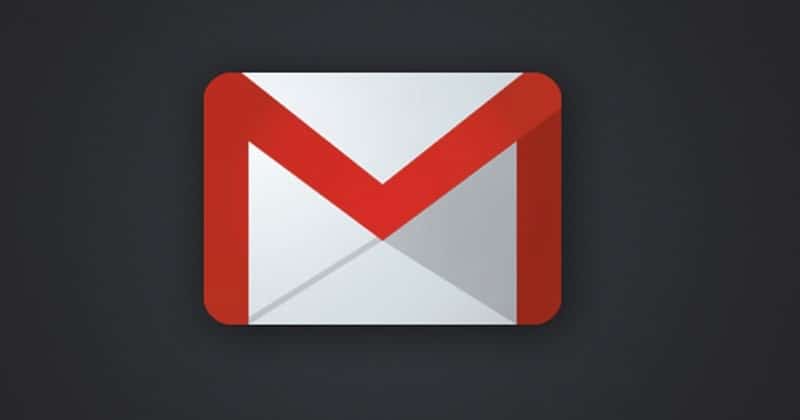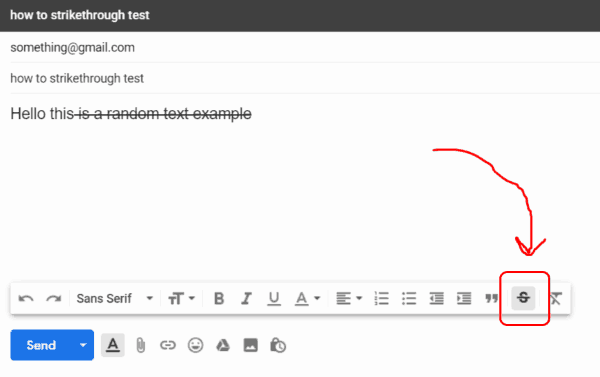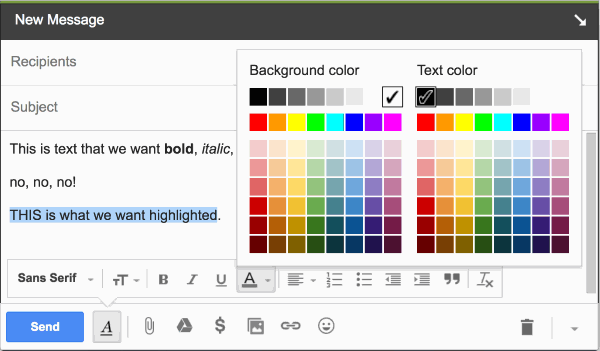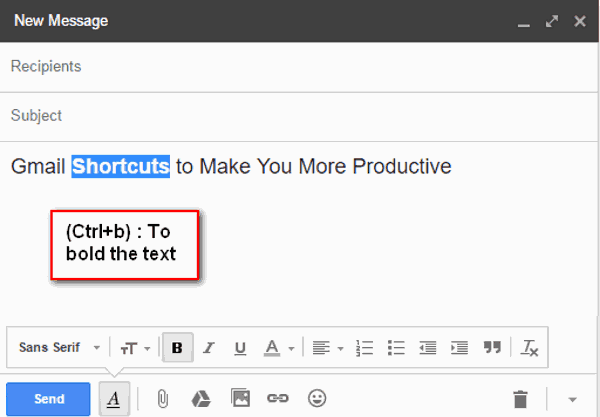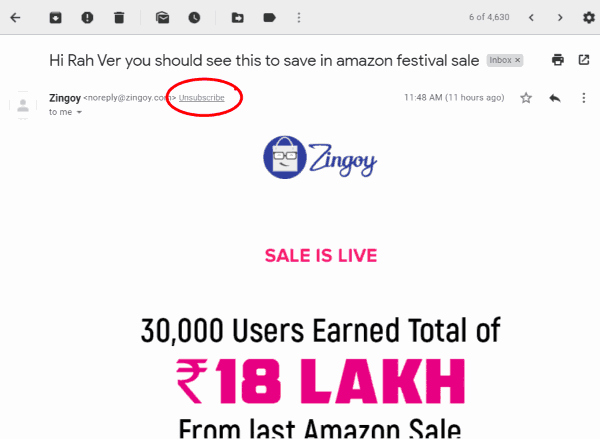It does change not only the looks of your text but also increases its efficiency. It gives your text the ability to be understood faster and adequately. And most importantly, it lets you mark the important points so that readers won’t miss them out. Nowadays, It is essential for people writing online content to have the basic skills in formatting text. The formatting skills help them increase their value in the market if their content is given a proper foundation that helps readers understand it quickly. People will eventually start liking the contents of those writers. Strikethrough is one such formatting technique that people use to hide or cancel the written data. In today’s world, where everything is getting digital, and Gmail is the most used path to share information, it is essential to format your email messages properly to deliver to the recipients appropriately. This article will learn a few ways to format text in your Gmail, such as text strikethrough, bold and highlighting texts, and unsubscribe from marketing emails. Also Read- How to Change Your Display Name on Gmail Account
How To Strikethrough Text in Gmail
How To Strikethrough Text in GmailHighlight Text in GmailBold Text in GmailFast Unsubscribe in GmailFrom Editor’s Desk
The strikethrough text Gmail is one of the formatting options that looks like (the strikethrough text Gmail) this. It is considered to be an essential option that might be used to grasp something. It indicates that the text must not be considered but is still mentioned in the content if you need it or let the readers know that you choose to replace it with something different. Earlier, Gmail didn’t have a reliable option for strikethrough. However, now there’s a simple toggle button. So, to strikethrough your text in Gmail, follow the steps below: You can also use the strikethrough option with the key combination (Alt-Shift-5) NOTE: The Strikethrough text formatting will not work if you have not enabled the Rich text option in your email. To enable this option, follow the below steps:
Open your Gmail account and click on Compose to write a new mail. Click on the three at the bottom to pop up a menu. Check if the Plain Text Mode is ticked. If yes, click once again to untick it.
Also Read- Duolingo Alternatives
Highlight Text in Gmail
Though the highlighting in Gmail is not used outside an office environment generally. But it is still possible to do so if you want to. To highlight text in Gmail follows these steps:
Bold Text in Gmail
Bolding text in your mail helps your content stand out. It draws the attention of the readers and helps them to understand the meaning quickly. To make your text bold, follow the steps below: NOTE: The keyboard shortcut to make your text bold is “Ctrl + B.”
Fast Unsubscribe in Gmail
It is very annoying to receive emails from emails constantly you must have subscribed to in the past but no longer needs it now or maybe some junk mails past the Gmail filter. However, you can search for the unsubscribe link at the bottom of each mail you want to unsubscribe, but Gmail has made it easier for you now. Follow the steps to unsubscribe from such emails: Congratulations, now you won’t get such emails in your email box.
From Editor’s Desk
Well, these are some of the most and commonly used formatting techniques all around the world. I’m sure you might be familiar with a few of them already, like bold and strikethrough text. We will add more such formatting techniques in the future. So do bookmark this site to read more articles just like this.