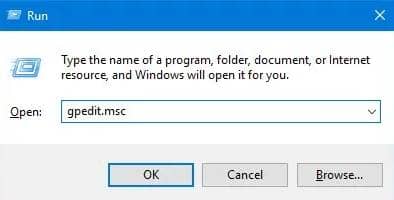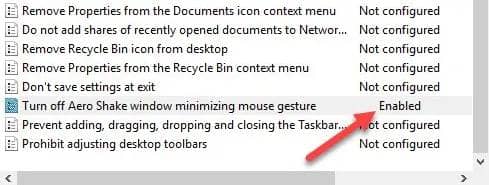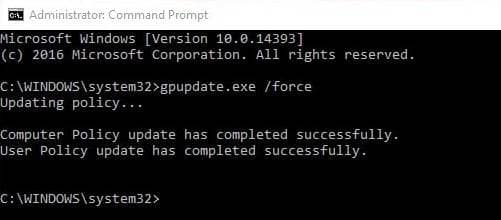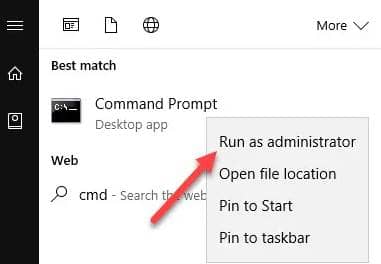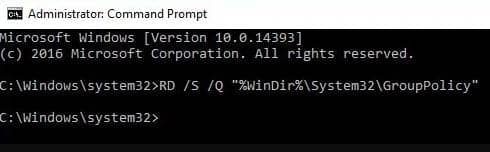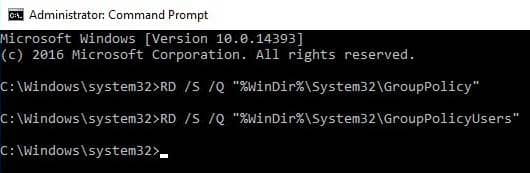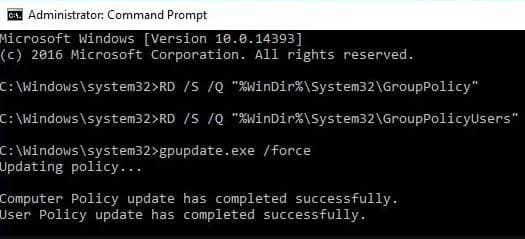And if you’re facing this kind of issue or just not liking the changes made, here’s how to revert them safely. Follow the below steps to restore the modified policies to default using Group Policy Editor. Also Read- How to Disable Startup Apps on Windows 10
How to Reset Individual Group Policy Settings
These changes will reflect after restarting your system. If not, you can type in the below command on Command Prompt (as administrator) to see changes immediately.
How to Bulk Reset Group Policy Settings in Windows 10
Well, if you have a handful of policies changed, you can pick them individually in the Group Policy Editor to restore them to default. If not, here’s a solution to revert them all at once. Also Read- Must-Have Software For Windows 10 1.) Open Command Prompt as administrator. For this, type cmd in Start Menu and right-click on the Command Prompt app result to see the Run as Administrator option. 2.) Opening it as an administrator, type the following command and press Enter. 3.) And then, type this execute this command too. Executing them doesn’t get you any result, and it’s just fine. You can restart the system to see the changes or type the following command to check them immediately. If you have tweaked settings using Windows Registry Editor, it follows almost the same procedure too. Find the Windows Registry through Start Menu to look out for changes and change them back to default. Also, the above process is explained using Windows 10 and applies to Windows 7 and 8 too. Related Post- How to Check Windows 10 Version and Build Number